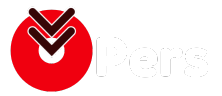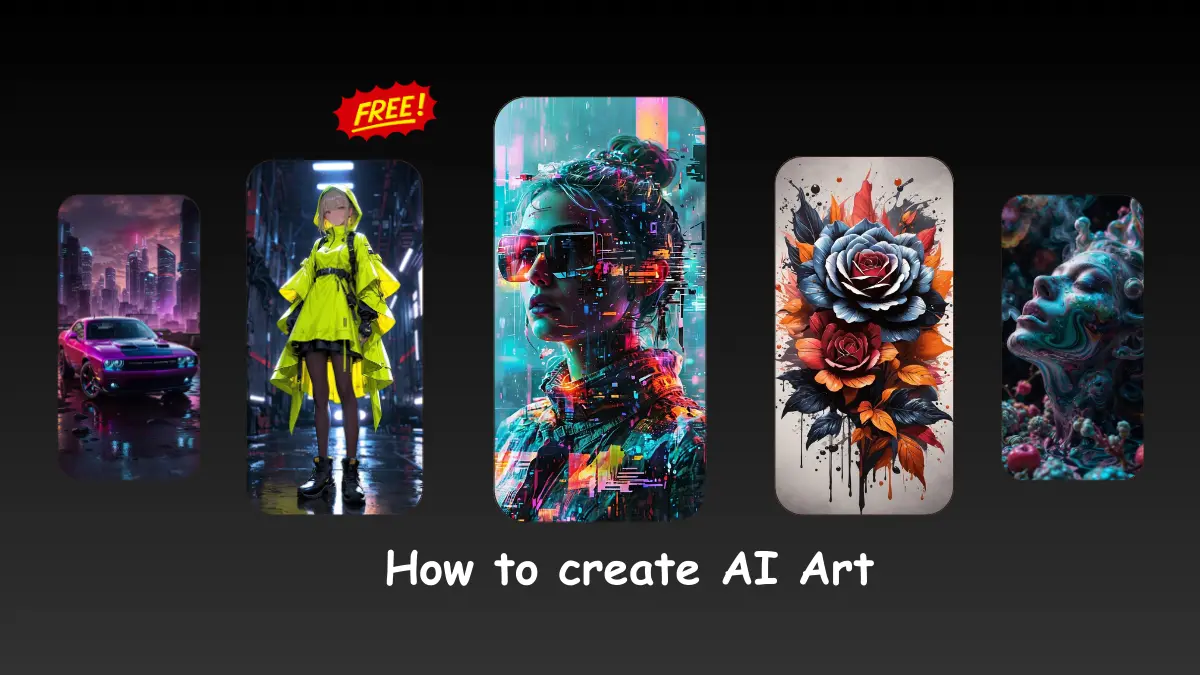Let’s explore various tools, techniques and tips to help you get started on your creative journey. Let’s dive in and unlock the potential of AI art & wallpapers!. Create wallpapers with ease using these tools.
Top AI Tools for image generation
Below, we explore some of the best tools available and how you can use them to start your AI art journey.
1. Canva
Canva is a popular design platform known for its user-friendly interface and versatile features. It offers a range of tools that make it easy for beginners to create beautiful AI art and wallpapers. Canva’s intuitive drag-and-drop functionality, combined with a vast library of templates and elements, makes it a go-to choice for many.
Benefits of Using Canva for AI Art and Wallpapers
- User-Friendly Interface: Canva’s simple interface is perfect for beginners.
- Extensive Customization: Offers a wide variety of styles and customization options.
- Accessibility: You can use Canva without an account, but logging in with Facebook unlocks more features.
Steps to Access and Use Canva
- Open Canva: Visit Canva’s website and log in with your Facebook account for additional features.
- Select ‘Generate AI Images’: Navigate to the AI art generation feature.
- Write a Description: Enter a detailed description of the image you want to create.
- Customize and Select: Adjust styles and aspect ratios, then choose from the generated images.
Video Tutorial
2. Neural.Love
Neural.Love is a powerful AI art generator known for its advanced features, including editing tools, voice prompts, and high-resolution outputs. It caters to both free users and those who opt for paid subscriptions for additional capabilities.
- Free Version: Provides basic functionalities, suitable for casual users.
- Paid Subscription: Unlocks advanced features such as higher resolution outputs and more customization options.
How to Get Started with Neural.Love
- Access Neural.Love: Visit the Neural.Love website and create an account.
- Choose a Prompt: Input a text prompt or use voice commands to describe your desired image.
- Edit and Customize: Use the available editing tools to refine your generated art.
- Generate High-Resolution Outputs: Select the desired resolution and generate your artwork.
Video Tutorial
3. Adobe Firefly
Adobe Firefly is a web app that utilizes generative AI to create images. It seamlessly integrates with other Adobe Creative Cloud apps like Photoshop and Illustrator, making it a powerful tool for professional and hobbyist creators alike.
Advantages of Using Adobe Firefly for Commercial Use
- High-Quality Outputs: Firefly is trained on thousands of images from Adobe Stock, ensuring top-notch quality.
- Safe for Commercial Use: The images generated are cleared for commercial use, making it ideal for professional projects.
- Integration with Adobe Tools: Easily import your AI-generated images into Photoshop or Illustrator for further editing.
Steps to Create AI Art Using Adobe Firefly
- Access Adobe Firefly: Log in to your Adobe Creative Cloud account and open Firefly.
- Write a Prompt: Describe the image you want to create, focusing on key details like style and subject matter.
- Customize Your Art: Use the customization options to adjust colors, styles, and other elements.
- Export and Edit: Export the generated image and import it into Photoshop or Illustrator for additional editing.
Video Tutorial
4. Bing Image Creator
Bing Image Creator allows users to generate up to 99 free prompts daily, making it an excellent platform for experimentation. This generous limit lets you try various styles and subjects to see what works best for you.
How to Use Bing Image Creator
- Access the Platform: Visit the Bing Image Creator website.
- Choose a Style: Select from a variety of styles such as “Fantasy” or “Abstract”.
- Create a Prompt: Write a clear and descriptive prompt for your desired image.
- Generate and Refine: Click “Generate” to create your AI art and refine it as needed.
Video Tutorial
5. Leonardo AI
Leonardo AI offers over 1000 prompts, making it a versatile tool for beginners. It supports various AI models, allowing you to explore different styles and techniques.
How to Get Started with Leonardo AI
- Sign Up: Create a free account on the Leonardo AI website.
- Select a Model: Choose from pre-trained models like “Stable Diffusion” or “DALL-E”.
- Create a Prompt: Write a detailed prompt to guide the AI in generating your artwork.
- Customize and Generate: Adjust settings and generate your image, then refine it using built-in tools.
Video Tutorial
6. NightCafe
NightCafe offers a user-friendly platform that allows beginners to create high-quality images using Stable Diffusion. It also includes a community for daily art challenges, making it a fun and engaging tool.
Using NightCafe for AI Art
- Access NightCafe: Go to the NightCafe website.
- Sign Up: Create a free account to get started.
- Choose a Model: Select a model like “Stable Diffusion” to generate your artwork.
- Create and Customize: Write a prompt, generate your image, and customize it using NightCafe’s tools.
Video Tutorial
7. DALL-E 3
DALL-E 3 provides 15 monthly image credits, which can be used to generate high-quality AI art. While it requires specific prompt formats, it’s known for its exceptional output quality.
Steps to Use DALL-E 3
- Visit the DALL-E 3 website.
- Create an account to access your monthly credits.
- Craft a detailed and specific prompt for your artwork.
Video Tutorial
Crafting a Good Prompt
Creating an effective prompt is crucial for generating high-quality AI art. The prompt serves as the instruction set that guides the AI in creating your desired image. Here’s how to craft prompts that yield the best results.
1.1 Keep it Simple
Importance of Short, Descriptive Prompts AI art generators perform best when given clear and concise prompts. Long, complex instructions can confuse the AI and lead to less accurate results. Focusing on key nouns and adjectives helps the AI understand and execute your vision more effectively.
Examples of Effective Prompts
- “A serene mountain landscape at sunset”
- “Abstract art with vibrant colors and geometric shapes”
- “A futuristic cityscape with neon lights”
These examples are short yet descriptive, providing the AI with clear direction while allowing for creative interpretation.
1.2 Experiment with Styles
Combining Different Styles, Artists, and Mediums One of the most exciting aspects of AI art is the ability to experiment with various styles and influences. By combining elements from different artists or mediums, you can create unique and striking images.
Examples of Unique Style Combinations
- “A Van Gogh-inspired starry night over a modern cityscape”
- “A watercolor painting of a cyberpunk dystopia”
- “Cubist portrait of a classical Greek statue”
These prompts merge different artistic styles, encouraging the AI to produce innovative and visually compelling results.
1.3 Customize Your Art
Using Tools like Canva and Neural.Love for Refinement After generating your initial image, tools like Canva and Neural.Love offer extensive customization options. These platforms allow you to tweak various aspects of your artwork, ensuring it meets your exact preferences.
Tips on Choosing Styles, Aspect Ratios, and Editing Options
- Styles: Select styles that complement the theme of your image. For example, use a vintage style for historical subjects or a modern, sleek style for futuristic themes.
- Aspect Ratios: Adjust the aspect ratio to fit the intended use of the image, such as widescreen for wallpapers or square for social media posts.
- Editing Options: Utilize editing tools to fine-tune colors, add text, or incorporate additional elements. This step can help elevate your artwork from good to great.
By crafting effective prompts and utilizing customization tools, you can significantly enhance the quality and uniqueness of your AI-generated art. These techniques ensure that the final product aligns closely with your creative vision.
Additional Tips for Creating Stunning AI Art
As you dive deeper into the world of AI art, you’ll discover that experimentation and refinement are key to producing truly stunning images. Here are some additional tips to help you enhance your creations and make the most out of AI art generators.
1.1 Experiment and Refine
Encouragement to Try Different Prompts and Styles One of the greatest advantages of using AI art generators is the ability to experiment freely without the fear of wasting materials or making irreversible mistakes. Don’t be afraid to try different prompts, styles, and combinations. The more you experiment, the better you’ll understand how the AI interprets various inputs.
How to Refine Prompts Based on Generated Images
- Analyze Results: After generating an image, take time to analyze what you like and dislike about the output.
- Adjust Details: Modify your prompt to emphasize the aspects you want to improve. For example, if the colors are too muted, add adjectives like “vibrant” or “colorful” to your prompt.
- Iterate: Repeat the process of tweaking your prompt and generating new images until you achieve the desired result. Each iteration will bring you closer to your perfect image.
1.2 Use Multiple Platforms
Benefits of Combining Different AI Art Generators Each AI art platform has its own strengths and unique features. By combining tools from different platforms, you can leverage these strengths to create more sophisticated and high-quality images. For example, one platform might excel at generating detailed textures, while another offers superior color management or style options.
Example Workflow Using Multiple Platforms
- Generate Base Image with Leonardo AI: Start by creating a detailed and realistic base image using Leonardo AI, known for its high-quality compositions.
- Refine in Photoshop: Import the generated image into Adobe Photoshop for further editing. Adjust colors, add layers, and apply filters to enhance the overall aesthetic.
- Customize in Canva: Finally, use Canva to add text, overlays, and other design elements to tailor the image to your specific needs, whether it’s for a desktop wallpaper or social media post.
By experimenting with different prompts and styles, using multiple platforms, and staying engaged with the AI art community, you can continually improve your skills and produce stunning, unique artwork. These additional tips will help you make the most out of AI art generators and keep your creativity flowing.
Creating stunning AI art and wallpapers is an exciting and accessible endeavor, especially with the myriad of tools available for beginners. So, dive in, experiment, and let your creativity flourish!